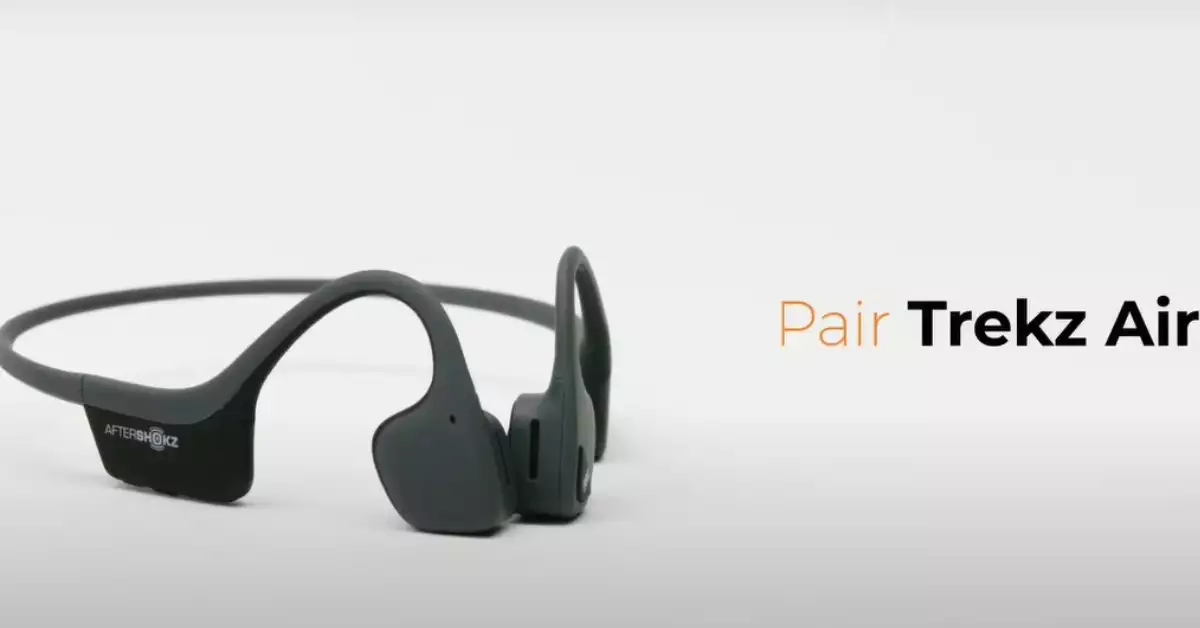Aftershokz headphones have revolutionized the audio industry with their cutting-edge bone conduction technology. A breakthrough in audio deliverance, these headphones offer an immersive experience without traditional earbuds or over-the-ear designs.
Pairing Aftershokz headphones with your devices is a straightforward process. Whether you use a smartphone, computer, or wearable, the headphones seamlessly integrate, offering quality sound and ease of use.
A key to experiencing the best of Aftershokz lies in proper pairing. Seamless connections ensure uninterrupted audio, be it for music, calls, or any other audio functions.
Aftershokz Technology Overview
Bone Conduction Explained
Unlike traditional headphones, Aftershokz uses bone conduction technology. This means they transmit sound via vibrations on the bones around your ear, allowing you to hear without anything covering or plugging your ears.
Unique Selling Points of Aftershokz
- Open-Ear Design: Hear your surroundings while listening to your audio.
- Sweatproof: Ideal for workouts and outdoor activities.
- Long Battery Life: Ensures hours of uninterrupted audio playback.
Pairing Basics
Bluetooth Technology Overview
Bluetooth is a ubiquitous wireless technology standard. It’s specifically designed for exchanging data over short distances from fixed and mobile devices, making it ideal for headphones and other wearables.
- Frequency: Operates in the 2.4 GHz range, similar to Wi-Fi, but it’s designed to use less power and provide a secure connection.
- Versions: Over time, Bluetooth has evolved. With each version, from 1.0 to 5.0 and beyond, improvements in speed, range, and power consumption have been realized. Aftershokz headphones typically use newer Bluetooth versions for better connectivity.
- Profiles: These are specifications for handling specific types of data. For headphones, the most common is the Advanced Audio Distribution Profile (A2DP), which describes how stereo-quality audio can be streamed from a source to a sink.
Device Compatibility Insights
Almost every modern electronic device with audio capabilities now supports Bluetooth. This universality ensures that Aftershokz headphones can pair with a vast range of gadgets.
- Smart Devices: This includes smartphones, tablets, and even some modern televisions. Devices running iOS, Android, Windows, or any other OS usually come with built-in Bluetooth capabilities.
- Computers: Both desktops and laptops, regardless of the operating system, support Bluetooth. This makes them perfect companions for Aftershokz headphones when watching videos or participating in virtual meetings.
- Gaming Consoles: Current-gen gaming consoles like the PlayStation 5 or Xbox Series X have Bluetooth capabilities, allowing for a more immersive gaming experience.
- Wearables: This category includes smartwatches, fitness trackers, and even some VR headsets.
Steps to Pair with Smartphones
Android Pairing Process
Pairing your Aftershokz headphones with an Android device ensures you have quality audio on the go. The steps remain largely uniform across different manufacturers, but some variations may occur based on custom OS skins.
- Enable Visibility: Before pairing, make sure your Android device is visible to other devices. This is typically found in the Bluetooth settings, under “Device Visibility” or a similar option.
- Pairing Mode: For initial pairing, your Aftershokz headphones need to be in pairing mode. This usually involves holding down the power button for a few seconds until you hear a voice prompt or see blinking lights.
- Connecting: After selecting Aftershokz from available devices on your phone, you might receive a confirmation prompt. Accepting this completes the pairing process.
- Auto-Reconnect: Most modern Android devices will remember paired headphones and automatically reconnect in the future, making subsequent connections hassle-free.
iPhone Pairing Steps
The Apple ecosystem emphasizes seamless connectivity, making the pairing process with iPhones quite intuitive.
- iOS Bluetooth Menu: Always make sure to initiate pairing from the main Bluetooth menu in Settings, not from the quick toggles in the Control Center.
- Pairing Mode: As with Android devices, ensure your Aftershokz headphones are in pairing mode. Check the user manual for your specific model to understand the exact steps.
- Connection Prompt: Once you select Aftershokz from the list on your iPhone, a confirmation dialog may appear. Confirming this will establish the connection.
- iCloud Sync: For those deeply embedded in the Apple ecosystem, iCloud can sync pairing information. This means if you pair your headphones with your iPhone, your iPad and MacBook may also recognize them without a separate pairing process.
Pairing with Computers
Windows Pairing Guide
Windows PCs, being versatile, are often used for a wide range of audio activities. From professional tasks like video conferencing to leisurely activities like watching movies or listening to music, the pairing process remains the same.
- Accessing Bluetooth: On your Windows taskbar, there’s usually a Bluetooth icon. Right-clicking it opens a menu where you can add a new device. If you don’t see it, head to Settings > Devices.
- Pairing Mode: As with mobile devices, ensure your Aftershokz headphones are in pairing mode.
- Device Selection: When Aftershokz appears in the list of available devices, click on it. Windows might install some drivers (this is automatic) for optimal performance.
- Audio Settings: After pairing, it’s a good practice to check the sound settings to ensure Aftershokz is set as the default audio output. This avoids scenarios where sound still plays through the computer’s speakers.
macOS Connection Walkthrough
Mac computers, with their streamlined software, make Bluetooth pairing straightforward.
- Bluetooth Menu: Located at the top right of the screen, the Bluetooth symbol is your starting point. Click on it and ensure Bluetooth is turned on.
- Discoverability: MacOS usually starts scanning for nearby devices once the Bluetooth menu is accessed. Ensure your Aftershokz headphones are in pairing mode.
- Finalizing Connection: Clicking on the Aftershokz headphones’ name in the drop-down list begins the pairing process. Occasionally, macOS may ask for confirmation. Accepting this completes the connection.
- Sound Preferences: It’s advisable to visit System Preferences > Sound to ensure Aftershokz is selected as the primary output device. This step ensures all audio plays through the headphones.
Syncing with Wearables
Pairing with Smartwatches
Whether you’re out on a run or just prefer not carrying your phone, pairing your Aftershokz headphones with a smartwatch can be incredibly convenient.
- Platform Compatibility: The first thing to note is the platform your smartwatch runs on. The pairing process can slightly vary between Wear OS, Tizen (Samsung), or watchOS (Apple).
- Initiating Pairing: On most smartwatches, swipe down or go to the settings gear icon. Look for a Bluetooth or Connections section.
- Pairing Mode: As always, ensure your Aftershokz headphones are ready to be paired. Select them from the list on your smartwatch to establish a connection.
Connection with Fitness Trackers
- Switch on the Aftershokz headphones.
- On your fitness tracker, go to Settings or a similar option.
- Locate Bluetooth or Pairing option.
- Choose Aftershokz from the available devices and finish the pairing.
Multidevice Connections
Switching Between Devices
Shifting from one device to another? Simply disconnect the Aftershokz from the current device and then pair it with the next one.
Managing Multiple Paired Devices
Most Aftershokz headphones remember previously paired devices. To switch between them, disconnect from the active device and connect to the desired one from the device’s Bluetooth settings.
Troubleshooting Common Issues
Not Discovering the Headphones
- Ensure headphones are in pairing mode.
- Move closer to the device you’re pairing with.
- Restart both the device and the headphones.
Connection Drop or Instability
- Check the battery level of your Aftershokz.
- Ensure there are no physical obstructions between the device and headphones.
- Forget the device from Bluetooth settings and re-pair.
Resolving Audio Issues
- Adjust the volume on both the device and headphones.
- Ensure the audio is playing on the correct device.
- Restart the headphones.
Care and Maintenance
Ensuring Longer Device Life
- Keep away from extreme temperatures.
- Clean gently with a soft, damp cloth.
- Store in the provided case when not in use.
Safe Storage Tips
- Avoid placing under heavy objects.
- Keep away from water and moisture.
- Use the protective pouch or case.
Frequently Asked Questions
How do I reset my Aftershokz headphones?
To reset, hold the volume+ and volume- buttons simultaneously for about 5 seconds until you hear two beeps. This will reset the headphones to factory settings.
Can Aftershokz connect to two devices at once?
Yes, many Aftershokz models support multi-point pairing, allowing them to connect to two devices simultaneously.
How long does the battery last on Aftershokz headphones?
On average, Aftershokz headphones offer 6-8 hours of continuous playback, though this can vary based on usage and specific model.
Conclusion
Aftershokz headphones bring a unique audio experience through their innovative bone conduction technology. Their design ensures an immersive audio experience without compromising on ambient awareness.
Pairing them is a breeze. Whether it’s your smartphone, computer, or wearable device, the process is straightforward. Follow the steps provided, and you’re set for an audio journey like no other.
Lastly, caring for these headphones ensures they last longer and perform at their best. With proper maintenance and understanding of their functionality, Aftershokz headphones are indeed a sound investment for audio enthusiasts.