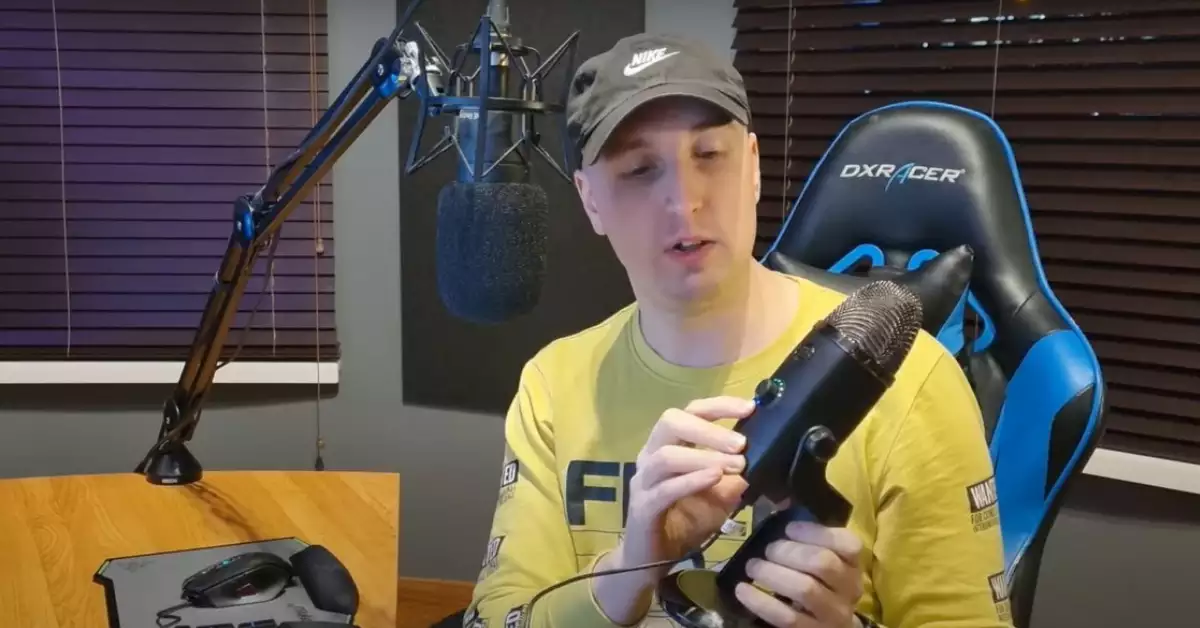The Blue Yeti microphone is a household name among podcasters, streamers, and recording enthusiasts. Its sleek design and versatile features make it an ideal choice for various audio recording needs. One such pivotal feature is the mute button – but what if it suddenly stops functioning?
The malfunction of the Blue Yeti’s mute button typically originates from either hardware issues, software glitches, or user errors. This can result in hindrances during a recording session, a live stream, or an online conference, making the quick resolution of this problem paramount.
Such hiccups emphasize the need for product literacy. A grasp of the probable causes and solutions for this common issue can save both time and unnecessary stress for users.
Blue Yeti Overview
The Blue Yeti microphone stands out for its robust set of features designed to enhance user experience.
Blue Yeti Features
- Multi-pattern selection: Allows users to switch between cardioid, bidirectional, omnidirectional, and stereo.
- Gain control: Adjust the microphone’s sensitivity.
- Zero-latency: No delay heard in headphones directly connected to the microphone.
- Mute button: Instantly silences the microphone.
Common Issues Users Face
Although the Blue Yeti is a reliable device, like any tech product, it can encounter challenges. The mute button malfunction ranks high among user complaints.
Potential Causes for Mute Issues
When the mute button on your Blue Yeti microphone stops responding, it’s a cause for concern. However, understanding the root of the problem can make troubleshooting more effective. The malfunction of this button usually originates from one of three areas: hardware issues, software glitches, or user errors. Let’s explore each in depth:
Hardware Malfunction
Your microphone’s physical components can sometimes be the culprits behind a non-responsive mute button.
Button Misalignment
- Origins: The mute button might become misaligned if the microphone has been dropped or suffered an impact. Continuous pressing with excessive force can also lead to this issue.
- Symptoms: The button might appear depressed or skewed in its position. Sometimes, it might feel ‘loose’ or does not ‘click’ when pressed.
- Solution: While it’s tempting to attempt a manual realignment, this can risk further damage. It’s best to consult with a technician or the manufacturer’s customer service.
Internal Wiring Issues
- Origins: Internal wiring connections can loosen over time due to repeated movements or vibrations. Accidental liquid spills can also corrode these connections.
- Symptoms: Apart from the mute button, you might notice other features like volume control or pattern selection becoming erratic.
- Solution: Accessing the internals of your Blue Yeti requires precision and expertise. If you suspect a wiring issue, seeking professional repair is advisable.
Software Glitches
Even if your microphone’s hardware is in perfect condition, software issues can disrupt its functioning.
Driver Conflicts
- Origins: Drivers act as a bridge between the microphone and your computer. Outdated, missing, or corrupt drivers can create conflicts.
- Symptoms: The microphone might not get recognized, features could malfunction, or audio quality might degrade.
- Solutions:
- Driver Update: Ensure your Blue Yeti drivers are up to date. Most operating systems update drivers automatically, but manual updates might be required occasionally.
- Reinstallation: If updating doesn’t resolve the issue, try uninstalling and then reinstalling the drivers.
Operating System Incompatibilities
- Origins: OS updates are frequent, and sometimes, they may not be fully compatible with the Blue Yeti’s existing software or drivers.
- Symptoms: Sudden malfunctions post an OS update, or features not working as they used to.
- Solutions:
- Check for Microphone Updates: Blue Yeti might release patches or software updates to address compatibility issues.
- Use Compatibility Mode: Some OS allow running software in a ‘compatibility mode’ tailored for older versions.
User Error
Misunderstandings or oversights can sometimes lead to perceived malfunctions.
Misunderstanding Button Functionalities
- Origins: New users or those transitioning from a different microphone model might not be familiar with the exact pressure or duration required to activate the mute button.
- Symptoms: Feeling the mute button is non-responsive when it’s actually functioning as designed.
- Solution: Familiarize yourself with the user manual. Sometimes, the mute button requires a firm, full press to activate.
Incorrect Setup Procedures
- Origins: Setting up the microphone without following the manufacturer’s guidelines or in haste can lead to issues.
- Symptoms: Not just the mute button, but other features might also seem non-functional or erratic.
- Solutions:
- Re-setup: Disconnect the microphone, wait for a few moments, and set it up again as per the user manual’s guidelines.
- Check Connections: Ensure the USB cable is properly connected to both the microphone and the computer. Try different ports to rule out any port-specific issues.
Troubleshooting Steps
If you’re facing mute button issues, a systematic approach can help identify and resolve the problem.
- Physical Examination: Start with a visual inspection. Look for any signs of damage or misalignment of the mute button.
- Connection Checks: Ensure that the microphone is correctly plugged in. Try different USB ports or even a different computer to see if the issue persists.
- Software Verification: Check the computer’s audio settings to ensure the Blue Yeti is selected as the primary audio input. Ensure that no other software is interfering with its operations.
- Driver Updates: As discussed, keeping your drivers up-to-date can resolve many issues. Visit the official Blue Yeti website or your computer’s OS website for the latest driver versions.
- Reset and Test: After making any changes, reset the microphone and test its functionality.
- Seek Expert Assistance: If all fails, it might be time to contact Blue Yeti customer support or consult with a technician.
Diagnostic Tools and Methods
Certain tools can aid in diagnosing issues with your Blue Yeti microphone:
- Audacity: This free, open-source, cross-platform audio software can help test the functionality of your microphone, including the mute button. If Audacity picks up the audio even when muted, it confirms the malfunction.
- Operating System’s Built-in Diagnostic Tools: Platforms like Windows or MacOS offer built-in tools to check for hardware and software issues. They can sometimes pinpoint and even rectify the problem.
- Online Forums: Communities like Reddit or the official Blue Yeti forums can be treasure troves of information. Often, users share their experiences and solutions regarding common problems.
Contacting Customer Support
If self-troubleshooting doesn’t bear fruit, seeking professional guidance is the next logical step.
- Prepare Information: Before reaching out, note down any error messages, the steps you’ve already taken, and when you first noticed the issue. This can expedite the support process.
- Use Official Channels: Always contact Blue Yeti through their official website or phone numbers. This ensures you get accurate, trustworthy advice.
- Be Patient: Remember, customer support is there to help. Being patient and cooperative can make the resolution process smoother.
Prevention Tips
Ensuring longevity and optimal performance of your Blue Yeti microphone boils down to care and regular maintenance.
- Safe Storage: When not in use, store the microphone in a dry place, away from direct sunlight or extreme temperatures. Consider using protective covers or pouches.
- Gentle Handling: Avoid dropping the microphone or pressing buttons with excessive force. This can prolong the life of physical components.
- Regular Cleaning: Dust and debris can accumulate over time. Use a soft cloth or air duster to clean the microphone periodically.
- Software Updates: Apart from drivers, check for any firmware updates for the Blue Yeti. These updates often come with fixes for known issues or compatibility patches.
- Stay Informed: Join Blue Yeti communities or subscribe to their newsletters. Being updated about potential issues
Alternative Solutions
If you’re still facing challenges with the mute button:
Using External Mute Buttons
External mute buttons or adapters can be connected between the microphone and the computer, offering an alternative mute solution.
Upgrading to a Newer Model
Sometimes, it’s worthwhile to consider upgrading to a newer model, which might come with improved features and fewer glitches.
Frequently Asked Questions
Why is my Blue Yeti not recognized by my computer?
This could be due to a faulty USB cable, outdated drivers, or the microphone not being properly plugged in.
Can I fix the mute button physically if it’s misaligned?
While some users might be tempted to try a DIY fix, it’s recommended to consult with professionals or the manufacturer to avoid further damage.
Are there any specific software tools recommended for Blue Yeti diagnostics?
Yes, tools like Audacity can help diagnose and fix common Blue Yeti issues.
Conclusion
The Blue Yeti microphone, with its range of features, has won over many users worldwide. However, occasional mute button malfunctions can pose challenges.
Arming oneself with the knowledge of potential causes and solutions ensures a seamless audio recording experience. It empowers users, whether they’re addressing the issue independently or seeking professional assistance.
A proactive approach, encompassing regular updates and proper care, can ward off many common problems. Such preventive measures guarantee that the Blue Yeti remains a trusted companion in all audio ventures.